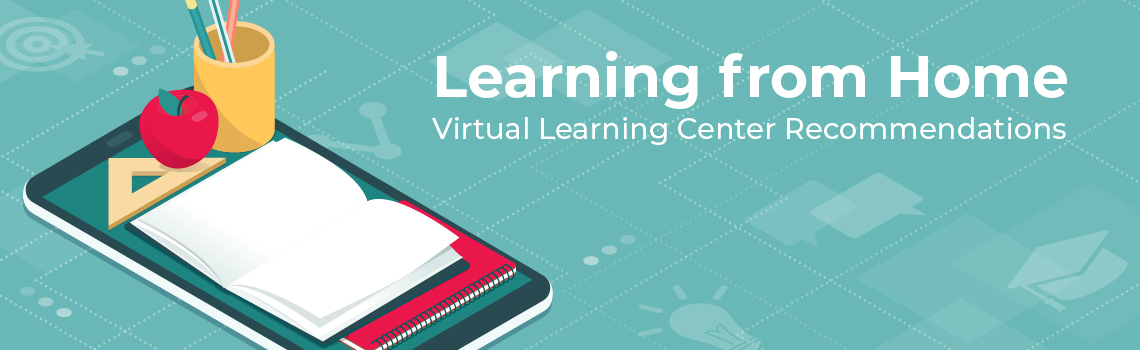
A Virtual Learning Center allows students in Levels 1-12 to work PACEs at home and get help from supervisors and monitors through text, email, and a video conferencing platform. Several free video conferencing services are available online.
The following graphic illustrates the idea of a Virtual Learning Center.
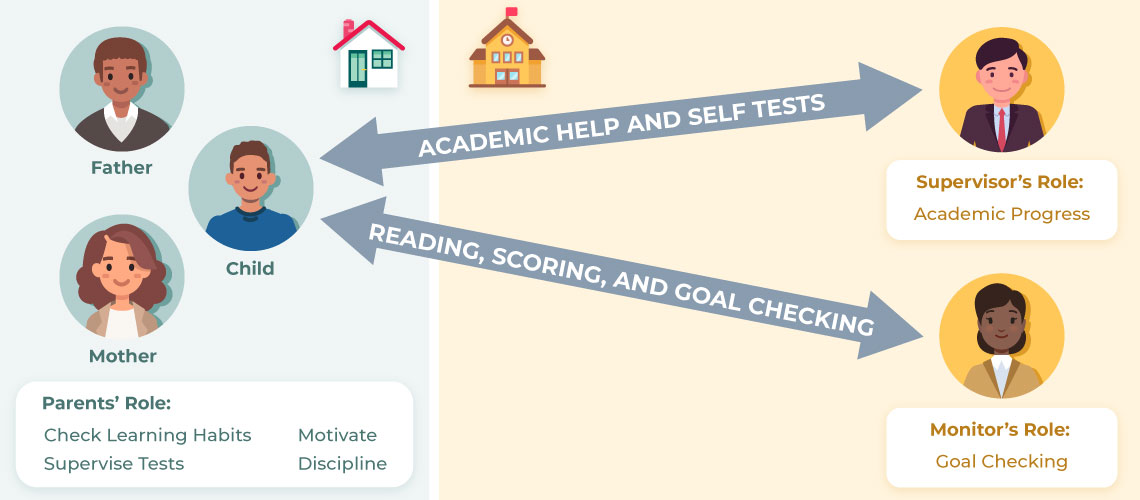
The Role of Staff in the Virtual Learning Center
- The supervisor has the overall responsibility for the Virtual Learning Center, guiding the academic progress of each student.
- The monitor reports to and supports the supervisor, checks daily goals, listens to reading, and scores for the student.
- The school secretary communicates school information as needed.
- The principal oversees the school as a Virtual Learning Center and helps assist the staff as needed.
School staff will maintain a professional appearance and standard of conduct while communicating with students and parents in the Virtual Learning Center.
PACE Procedures
- Prepare materials for the parent to pick up.
- Prepare one PACE in each subject for the student.
- Remove the Tests from the PACEs and put each one into individually labeled and sealed envelopes to send home with the PACEs.
- Prepare two Goal Cards for the student for 3-4 weeks’ use.
- Prepare enough Homework Assignment slips for the student, and determine procedures for picking up more slips or for returning unused slips.
- Prepare materials for the staff.
- The staff must have a set of the same PACEs that the students are working.
- The monitor must have a set of Score Keys for the PACEs that the students are working.
- Oversee the working of the PACEs.
- Goal Page
- The student emails or texts the supervisor when he is ready to begin a new PACE.
- The supervisor communicates directly with the student through the video conferencing platform, listening as the student reads.
- Reading
- The student emails or texts the monitor when he needs to read.
- The monitor communicates directly with the student through the video conferencing platform, listening as the student reads.
- PACE Procedures
- The student studies the materials and works on activities independently.
- The student emails or texts the supervisor if he has an academic question.
- The supervisor communicates directly with the student through the video conferencing platform, assisting the student with his need.
- When the student reaches a score strip, he follows the scoring procedures in the Scoring Procedures section below.
- Self Tests
- The student emails or texts the supervisor when he is ready for the Self Test.
- Through the video conferencing platform, the supervisor checks the PACE and quizzes the student before giving permission to take the Self Test.
- After the Self Test is scored and corrected, the student reviews the entire PACE before notifying the supervisor that he is ready to turn it in.
- Through the video conferencing platform, the supervisor evaluates whether the student is ready for the PACE Test. He then directs the student to turn in the PACE to his parent.
- PACE Tests
- The next morning, while the supervisor is watching through the video conferencing platform, the student opens the sealed envelope containing the PACE Test.
- The supervisor prays with the student, and the student takes the Test under the supervision of the staff and quotes the memory verse.
- The parent takes a picture of the completed Test and sends to the supervisor for scoring.
- The supervisor records the score, then notifies the student/parent by email.
- The supervisor may want to include the Congratulations slip in the packet with the next PACE and PACE Test.
- Goal Page
Scoring Procedures
- When the student reaches a score strip, he notifies the monitor via text or email.
- The monitor communicates directly with the student through the video conferencing platform.
- The student calls out his answers (or shows the page to the monitor) while the monitor checks the Score Key.
- The monitor informs the student of any incorrect answers, and the student marks his answers with a red X.
- The student continues as above until everything is corrected and rescored.
- If the student has a question about scoring or does not understand the work, he contacts the supervisor for academic help.
Using Video Conferencing in the Virtual Learning Center
IMPORTANT: If choosing Zoom as the platform for video conferencing, you must take steps to prevent others from hacking into your meeting. Set up your meeting with a secured password. When your meeting is set up and the password is generated, communicate the password to parents as securely as possible. It is not recommended to communicate passwords through email or text messaging.
- Communications on the video conferencing platform should focus on academics.
- When the student needs assistance from his supervisor or monitor, he “raises his flag” by contacting them through text or email. The supervisor or monitor then communicates directly with the student through the video conferencing platform.
- Remind the student that staff may be busy helping other students. The student should work on other subjects while waiting for his “flag” to be answered.
The Role of Parents in a Virtual Learning Center
Since the student is learning at home, the parents have some responsibilities.
- Provide a quiet and bright place as the student “office,” which will help reduce distractions while the student is learning.
- Check on the student from time to time to be sure he is staying on task.
- Motivate and encourage the student. Since the staff cannot meet the student face to face, the parents should find ways to encourage learning.
- Discipline the student when necessary. The staff will communicate with the parents briefly after Virtual Learning Center time. If there is an issue that needs to be addressed, the parents and staff will work together to help the student.
- Ensure the student is maintaining dress code in the Virtual Learning Center.
Daily Schedule
To make the Virtual Learning Center efficient, a formal schedule is necessary. Here are some recommendations to follow, along with some details to keep in mind.
- Opening Exercises - Start each day as normal with Opening Exercises through group video conferencing. It is important to set the tone at the beginning of the day by singing songs, sharing the Word of God, and praying, even in a Virtual Learning Center. Encourage the students with “virtual” Congratulations slips. Opening Exercises also help the students understand that learning time is beginning, even though they are at home.
- PACE Times - PACE times of 30-60 minutes, depending on the age group of the students, should be followed, just as in a regular Learning Center.
- Break Times - Incorporate short breaks (about 10 minutes) and long breaks (about 20 minutes), depending again on the age of the student. Encourage the students to do some physical exercises inside or outside of the house at break time. A longer break (45-90 minutes) can be taken for lunch.
- Afternoon Classes - Some afternoon classes (45-50 minutes each) might be considered in art, music, discovery, or cooking to engage students who have finished their goals. Such classes could be handled through the video conferencing platform. Note that afternoon classes are optional if the student does not have the resources or needs more time for PACE work.
- Goal Setting and Checking - Before the end of the day, the student sets goals for the next day. After setting goals, the student takes a picture of the Goal Card and sends it to the monitor to check.
- Homework Assignment Slips - If necessary, the student fills in the Homework Assignment slip and sends a picture of it to the monitor.
- Closing Exercises - Closing Exercises take place through group video conferencing at the same time each day. This is a great time for encouragement, praise, and prayer.
To learn more about the Virtual Learning Center, watch the tutorial videos.
